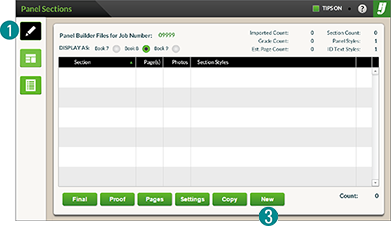HJ Panel Builder – Panel Sections
HJ Panel Builder builds a portrait section layout. Or when used with Quick Panel, creates completed portrait sections.
To prepare sections for portrait flow:
1. From the HJ Extensions menu, select HJ Panel Builder.
Panel Sections ![]() will be selected.
will be selected.
2. If Quick Panel was used, the grade sections will import.
If not, add the desired sections.
From Panel Builder you can:
a. Add new portrait sections. b. Copy a portrait section. c. Assign styles to portrait sections. d. Customize portrait page flow. e. Build a proof with empty frames. f. Flow portraits onto the pages. g. Delete portrait sections
To add a section:
3. Click the New button ![]() .
.
4. Type the section name.
5. Enter the portrait’s start page number.
6. If necessary enter the number of photos.
7. If created, select the desired Panel and ID styles.
8. Click the Save button.
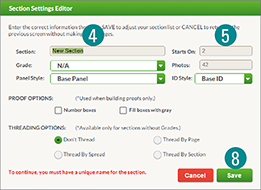
To edit a section:
9. From Panel Sections ![]() , double-click a section name.
, double-click a section name.
10. Make the necessary changes.
11. Click the Save button.