Find and Replace
Using find and replace, you can easily clean up your Name List. For example, you may wish to replace “Junior” with “11” in the Grade field.
To user Find and Replace:
1. From Name List function buttons ![]() ,
,
2. Click the Find and Replace button ![]() .
.
3. Enter the Find What text.
4. Enter the Replace with text.
5. Click the Find and Replace button ![]() .
.
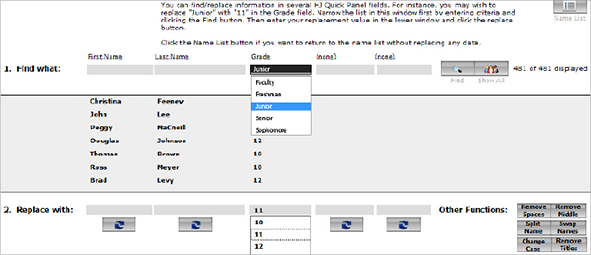
Cleaning up the Name List
Remove Spaces: Removes any extra spaces in the names.
Remove Middle: Remove middle names.
Split Name: Split names that have been accidentally entered in one field.
For example, both first and last names are displaying in the First Name field.
Swap Names: Swap first and last names.
Change Case: Change the case of an entry. For example, title caps to all caps.
Remove Titles: Remove titles such as Mr. and Mrs. from names.
